Import Objects from a Navision backup (.fbk)
Not sure where I originally saw this tip but it’s been so handy for me I think it needs to exist in more than one location. If you’ve done a NAV backup and need to grab a couple objects out of the backup, instead of doing a full restore and then exporting select objects, you can point the object designer import process at the .fbk backup file. NAV will scan through and present a list of conflicting objects, which should be all objects. Skipping the full restore is a HUGE time saver. Shift + F12 to open object designer. File -> Import. You’ll have to change the file type to ‘All Files (.)’. 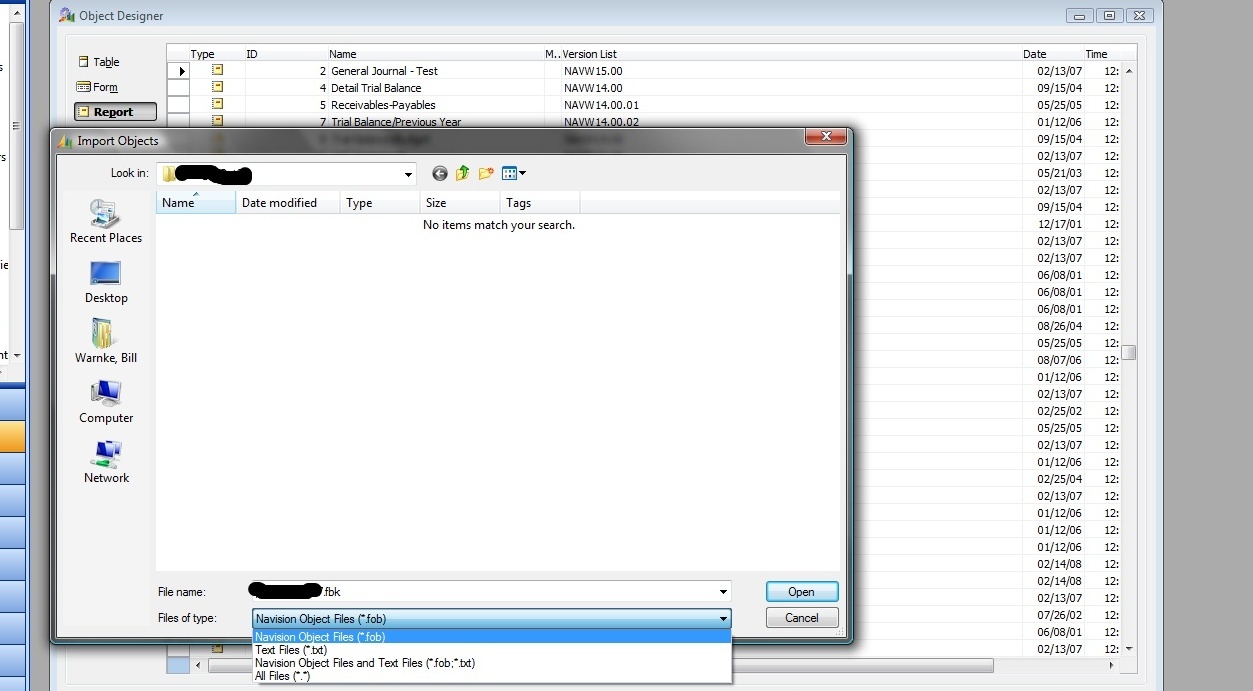 It’ll scan through the .fbk and present the Import Worksheet.
It’ll scan through the .fbk and present the Import Worksheet.
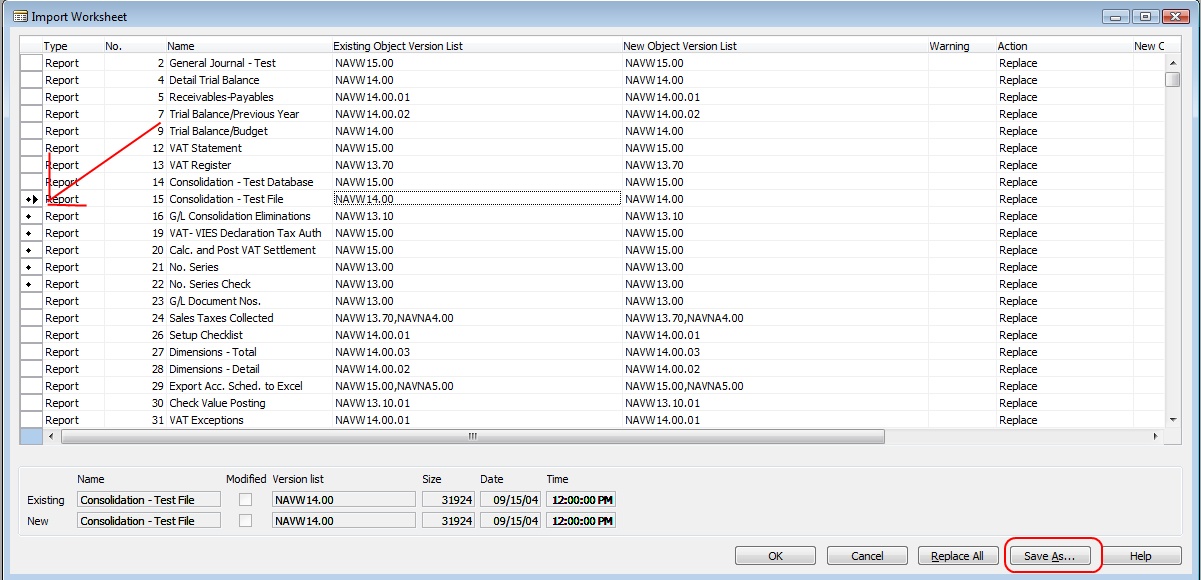
Here you can CTRL+F1 to select individual objects that you’d like to replace or import. On the menu View -> ‘Marked Only’ will show the marked objects, or you can save them as .fob files.